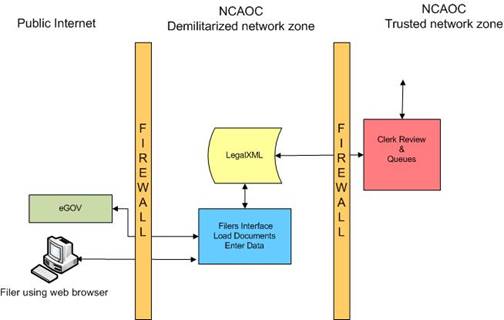eFiling Overview
eFiling Overview
With users can create paperless documents and submit them to the court electronically.
The efiling system also makes it possible for the court to enter a judgment, and the filers that are participating
on the case will receive courtesy notices of the judgments as well as courtesy notice of submissions from other filers if
you are registered as a participants on the case.
The process is as follows:
- A filer (an attorney, for example) creates a submission.
- Prior to sending it to the court if there are court fees associated with the submission the filer will be redirected to eGov to make payment.
- Once the filer has paid through eGov the process will redirect the filer to the efile system.
- The submission will be packaged and sent to the NCAOC. It is time stamped and sent to the Clerk Review queue.
- The submission is reviewed by a clerk.
- If approved, the clerk will record the information into VCAP, print the documents, and store them in the case file.
- The file will receive updates to the status of the submission as it progresses. The "Received" status is the time stamp
that will be recorded on the documents if they are in PDF format.
- After a submission has been processed, a receipt is returned to the filer and the status is 'Filed'.
- If the submission was to initiate a case, then the receipt will include a new case number.
- If the submission was rejected the filer should check to see if the clerk entered a message explaining why the submission was rejected.
- One reason that may cause a submission to be rejected is if the clerk cannot print the documents or there are viruses in the electronic documents included in the submision.
The efiling system is not a single application, but multiple
applications connected by various processes. The diagram below shows where the applications reside in relationship to the
firewalls and
networks, and how they interact with each other. On the left are components
that are external to the court and considered to reside in the public internet
space. The area between the two firewalls is the NCAOC DMZ, which is
created by the court. This process is similar to what happens with a fax machine. All information will be manually transferred from the Clerk
Review Interface to VCAP, then the documents will be printed.
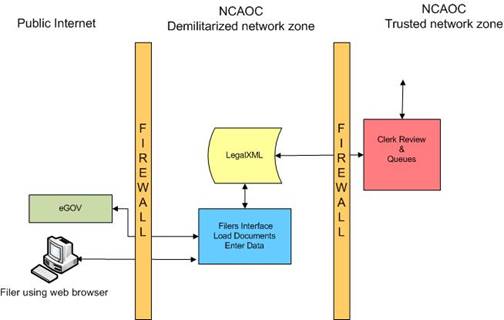
The Filers Interface is where the filer logs in and creates submissions. Creating a submission means the filer will
fill out data on the web and upload documents. When the filer is finished filling out the data and uploading documents,
the filer is then asked to review the information. When the filer
determines that everything is correct, the filer submits the information. If court fees are required the filer will be redirected
to eGov to make payment. The package is then transmited to the Clerk Review Interface,
where the submission is time-stamped. It is important that the time-stamp does not occur when the filer presses the submit
button but when the package is posted in the Clerk Review queue. The features of the Filers Interface include
the following:
- Initiate a case by adding the documents and information normally captured in a coversheet with the documents.
- Send follow-up documents: answers, motions, briefs, amended complaints, and so forth with the data that
is associated with those types of documents.
- Receive courtesy notifications when a submission is sent to the court on cases that you are involved with.
You will receive a courtesy Notification of Electronic filing in your account as well as email.
- Check case history. Anyone with an account can look at a case history if they have the case number and a participant's last name. If you are not registered as a participant
on the case, then you can look at the history but not download the documents. If you are registered as a participant on the case, you can download the efiled documents at no cost.
The case history may not be complete because there may be items that were not efiled.
- Check the status of your submissions. Each submission has a status that changes states until the clerk completes their process and either accepts or rejects the submission.
If your submission is a proposed order, then the status of "Filed" does not mean the order is accepted. The judge still must take action.
"Filed" only means the clerk has received the proposed order and no further status change will occur on that submission.
- Resubmit a filing. When a submission is rejected, the clerk will usually include a note to identify why the submission was rejected.
In the Filing Status page you can see rejected submissions. A "Resubmit" button will diplay. Clicking on this button will copy the information in the submission and display the
'Add a Document' page to complete the document. There may be times when a 'Make a Payment' button is displayed. This means the you do not yet have a time stamp on your submission
because payment has not been collected. Clicking on the 'Make Payment' button will direct you to the website to complete payment. You should always check on your submissions to make
sure the submission does not stop in this status to insure your time stamp is received.
The Clerk Review process is where the clerk reviews submissions that have been received from filers. There could be multiple Filers Interfaces that transmit to the Clerk Review.
the clerk will print out a listing of the data the filer entered and record that information in the case file. Although the clerk can correct data that the filer entered they will
usually not do this and changes must be made as part of due process. The features of the Clerk Review include
the following:
- Review the information submitted by the filer.
- Print out the documents and store them in the case file.
- Print out the data sheet of the information the filer sent and store them in the case file.
- Print out the Summons, sign them and efile them so the filers can download, print, and distribute them.
- Enter a note to the filer. Sometimes the clerk may accept a filing but enter a note to let the filer know that they need to correct something. It is important
for the filer to understand that they should check all receipts for clerk notes.
- Approve or reject submission.
You can initiate Civil Superior or Special Proceedings/Foreclosure cases, and follow-up filings on
cases that have been initiated through the efile system.

![]()